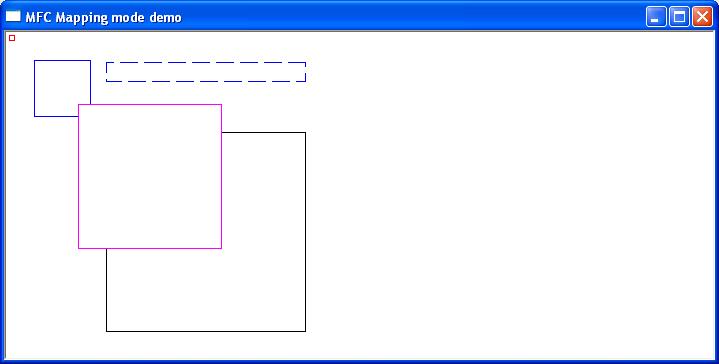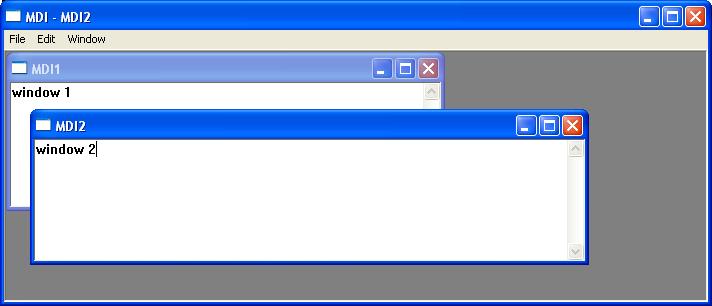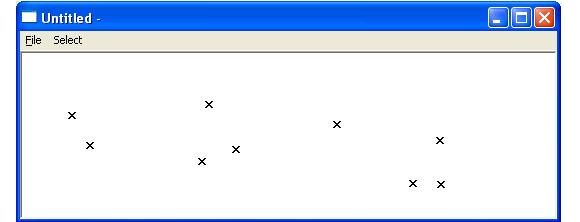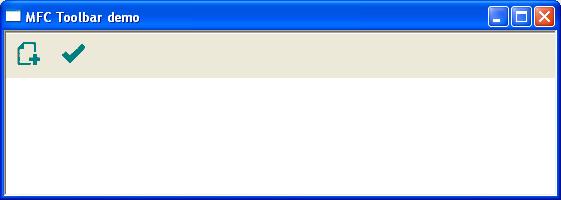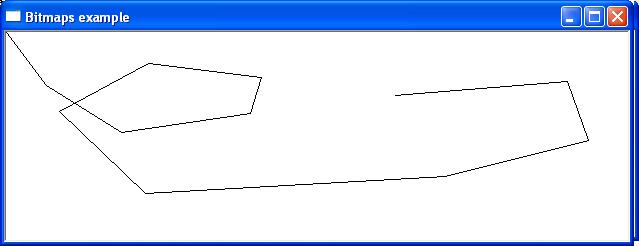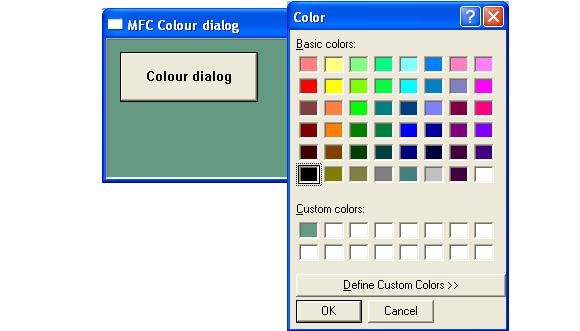In addition to standard controls windows offers and extended set of child controls know as common Controls. In order to use these common controls, an application must include the header file afxcmn.h. The development environment must also link to the library comctl32.lib but this library is usually included when developing under a Microsoft environment. Applications utilising common control must call the function InitCommonControls() to ensure that the appropriate components are loaded and initialised.
For further reading
https://docs.microsoft.com/en-us/cpp/mfc/controls-mfc?view=msvc-170